The iPhone 4S is a series of seemingly minor upgrades, but those upgrades work together to create something new, something that is very much an improvement over the nearly two year old iPhone 4. A number of these improvements are available to older phones via iOS 5, the latest iteration of Apple’s mobile operating system. The stand out features are limited to the iPhone 4S, however, including Apple’s new “personal assistant”, Siri.
Hardware
I received a white model, and it looks great. When placed next to a white iPad 2, they look right at home together. The glass back that so many people have complained about (mostly because it cracks like…well, glass) is still there. Many people have expressed a dislike for it because it is so easy to break, but I think that it feels better than a cheap plastic back or an easily scratchable metal back. As someone who is extremely careful with their phone, I’ve never had a problem with the glass. In my opinion, whatever fragility is gained because of the glass back is worth it. The device feels so much better than the plastic-and leather-backed competition.
Body
From all outward appearances, there are no discernible differences between the iPhone 4S and last year’s model. That’s because the iPhone 4S has the same body as the CMDA iPhone 4. If you’ve been using an AT&T iPhone 4, you probably won’t even notice the minor difference in button placement between the two models. I didn’t notice until after a few hours and it was only because I had the two devices sitting next to one another on a table.
This lack of outward change isn’t a bad thing, since the iPhone 4 was (and still is) the best feeling smartphone in the market. I’ve used a plethora of devices since the release of the iPhone 4, and none of them feel as solid or as well built as the iPhone 4/4S.
The Guts
Just because the outside of the iPhone 4S remains unchanged, that doesn’t mean the internal components stayed the same. In fact, quite the opposite is true. Inside of the iPhone 4S is the same A5 processor that powers the iPad 2. Many reviewers have remarked that the iPhone 4 was already fast enough that the upgraded processor in the iPhone 4S won’t make much of a difference. People said the same thing about the iPad and the iPad 2 when it was first released. But there is a noticeable boost to performance when using the iPad 2. The same can be said about the iPhone 4S. The performance boost is generally about the same as the difference between the iPad and iPad 2.
Not everybody was invited to the upgrade party though; there are some components that didn’t get an upgrade. The amount of RAM has stayed the same, but 512 MB is more than enough for most smartphones. Only extremely taxing apps like Infinity Blade other graphically intense games come close to using that much memory. Games like that lean a lot more on the graphics processor than they do on the system RAM, so it isn’t too much of a concern.
Camera
During the announcement of the iPhone 4S, Scott Forstall mentioned that the camera in the iPhone 4S is probably the best camera that most people will own. He is probably right and this is one area where the iPhone 4S really outshines the iPhone 4.
The iPhone 4S camera has a more detailed eight megapixel sensor. For comparison, the iPhone 4 has a five megapixel sensor and the 3GS has a three megapixel sensor. Resolution isn’t everything, though. If the higher pixel count was the only thing they changed on the camera, the result would simply be more detailed poorly lit shots. To help with low light settings, the iPhone 4S camera has a much larger aperture than the previous generations. The larger aperture means that more light can reach the lens and pictures taken with less light look much better than they would with the iPhone 4 camera. The iPhone 4 took decent pictures if you were in a place with a good amount of light but not in darker settings, but didn’t take good pictures in low light situations. The iPhone 4S handles these low light situations much better than previous models.
The other big change is the lens speed. The iPhone 4S camera is ready to shoot in just over a second, compared to almost three seconds on the iPhone 4. Every iPhone owner has missed at least one or two perfect shots simply because they were waiting for the camera app to open up. While there is still a bit of a delay, it is mostly gone now.
Call/Data Quality and Battery Life
It does make phone calls, after all…The model I tested works with AT&T’s network and the call quality was average. There really wasn’t anything remarkable about it. There are none of the reception issues that plagued the iPhone 4 when it was first released. If you have a solid signal, the data speeds on AT&T are good. During my testing, I didn’t have a single dropped call, including the time I spent in downtown Atlanta (which is notorious for its bad reception).
Battery life is about the same as an iPhone 4, which means that you can easily get through a whole day without having to worry about your phone dying. I am a heavy iPhone user and I had no problems. If I’m waiting in line, I’ll pull it out and start browsing the web. My iPhone is my primary music device and I’ll use it to watch YouTube or Hulu videos on a regular basis. Even with that, I still made it through the day without any problems.
Overall Performance
In judging the performance of the iPhone 4S, I think that comparing it to the iPhone 4 is a bit misleading. When most people buy a new phone, they do so at a discount by signing a two year contract. Most cell phone carriers don’t allow people to get a new phone at a discount until their current contract is almost over. Most people eligible for upgrades are people with iPhone 3GS models.
If you’re upgrading from an iPhone 3GS, then the performance of the iPhone 4S is nothing short of impressive. The best application to demonstrate this is the built-in web browser, Safari. When compared to the iPhone 3GS– and even the iPhone 4– the speed at which a page loads is amazing. The iPhone 4S renders even the most complex pages almost instantly. When using WiFi, there is almost no delay. The iPhone 4S even feels faster than the iPad 2 when it comes to web browsing.
Siri
Siri is the new voice controlled assistant that is available only on the iPhone 4S. Previous iPhones have had limited voice control, but all it could do was dial numbers and play music from the iPod app. Siri has a much larger scope. It can look up information for you, create alarms and calendar appointments and remind you to do something when you arrive at a specific location. It also lets you dictate text into any program.
Once you learn how to use Siri, it’s incredibly useful. Actually, I should be a bit more specific– once you learn what Siri can do, it’s incredibly useful. Siri can understand what you mean, but it doesn’t always know what to do with the information. I think that as Apple adds more information providers for Siri, it will become more and more useful. Right now, it only works with Yelp and Wolfram Alpha, the upshot of which is that if either of these two providers don’t have information what you are looking for, you’re out of luck. If Siri doesn’t have any information or doesn’t understand your question, it will simply kick you out to a Google search, which usually contains the correct answer.
Learning Siri’s limits can be a bit of a pain, however. For example, if you ask Siri to look up movie theaters near your house it will pull up a list of movie theaters, sorted by proximity. If you ask it to look up show times for a specific movie, it will give you the same result: a list of nearby theaters, sorted by proximity.
It does give you some rather specific information though, if it knows it. I was watching an episode of an old TV show called “Car 54, Where Are You?” and I asked Siri when the show was on the air. I did so without even pausing the show and surprisingly, it responded by telling me that it was on the air from September 17, 1961 until April 14, 1963.
Siri’s biggest advantage is that it can understand natural language. The “natural” part is key. You can speak to Siri just as if you were conversing with a friend. If you ask Siri “Where is the closest gas station?”, it will have no problem understanding you. With the VoiceOver system that Siri replaced, you had to speak clearly and slowly for it to understand you. You don’t even have to clearly enunciate. If you use the word “umm” a few times, Siri will simply ignore it.
It can also learn, to a certain degree. If I tell Siri to send a text message to my sister, it will ask who my sister is and then remember it from that point on. You can also say something a bit more complex, like “Send a text to my sister saying that I will be twenty minutes late.” and Siri will understand what you mean and send a text message to your sister. This is extremely useful if you are driving or in another situation where you can’t actually look at your phone’s screen.
The only major drawback to Siri is that you have to have an Internet connection in order for it to work. Since it works with Apple’s servers to process your input, it needs to communicate with them. This can be a problem, as several times over the weekend, Apple’s servers were overloaded and Siri kept saying it could not connect to them. Siri is completely useless without a network connection. That would be understandable if you could at least use the old VoiceOver system as a fallback, but you can’t.
iOS 5
Some of the most significant updates to the iPhone 4S come from iOS 5, the latest version of the iPhone’s operating system. Anyone who owns an iPhone 4 or 3GS will get most of the new features that come with iOS 5. The fifth revision of the iPhone’s operating system is a major upgrade, so even those people who are still using older models will still be happy. It might even be the most significant update since the addition of the App Store in iOS 2.
Notification System
The best new feature is the new notifications system. In previous versions of iOS, if you got a notification (be it a text message, calendar alert or a new voicemail), an alert would pop up and take over the screen. If you were in the middle of playing a game, it would interrupt the gameplay until you dismiss the popup. While it was a minor annoyance, it was made worse by the fact that after you dismissed a popup, it was gone forever. The same thing would happen if a new notification came in– it would replace the previous notification on screen, thus making it disappear forever.
The revamped notifications system in iOS 5 rectifies this problem, since there is now a centralized place to access all of your notifications. By swiping down from the top of the screen, you bring up a list of all of your past notifications. At the top of the screen are two widgets, one which shows you stock prices and another that shows you the weather for your current location. If you think these take up too much space and just want to see notifications, the weather and stocks widgets can easily be turned off.
By default notifications are ordered by app, but the order of these notifications can be changed via the Settings app. For example, you can set notifications from the messaging app to always show up at the top of the list. You can also disable apps that will clog up your notifications list (this is especially useful if you get a large number of emails).
In the new system, a small notification appears at the top of the screen when a new message appears. It’s hard to explain, but it “flips” the top of the screen over and reveals the notification. After a few seconds, it flips back. This new notification style does not interfere with the app you are using.
For those of you who liked the modal popup from previous versions of iOS, you can very easily go back to that on a per app basis or just change back to it wholesale.
Twitter Integration
Twitter has exploded in popularity over the past year, with even the most un-techno-savvy of people joining. With over 100 million users, it’s safe to say that a large percentage of iPhone users also have Twitter accounts.
Apple has recognized this, and there are pretty deep ties between iOS and the Twitter service. From almost any built-in app, you can easily post a piece of data to Twitter. For example, if you are browsing the web in Safari and want to share the page you are reading via Twitter, simply tap on a button in the toolbar and a nice little message box will pop up with the URL already entered and allow you to customize your post.

There were rumors that Facebook would be integrated into iOS 4, but that never materialized, likely because Facebook wanted to share the data it gained about users with advertisers, something that Apple was opposed to. While Facebook integration might have been nice, Twitter seems like a much better fit. And if you really want Facebook integration, you can set up Twitter so that it will automatically post your status updates to Twitter to your Facebook account.
The integration is nice, but it could be better. In typical Apple fashion, there is no way to customize which URL shortener or photo sharing service you use. As someone who doesn’t use the default Twitter photo service, I find this a bit annoying. It means that I either need to start using Twitter’s built-in photo sharing service on my other Twitter clients, or I’ll have my photos split between two different services.
I’ve been using the iOS 5 beta for almost 4 months and I’ve only used the Twitter integration a handful of times. That said, it is a really easy way to share things via Twitter.
iMessage
While a lot of talk about iOS 5 has been about Twitter, iMessage is probably going to be the most important new feature of iOS 5 (aside from Siri, but that’s more of an iPhone 4S feature).
For those readers who don’t know, iMessage is a new service from Apple that aims to replace text and instant messaging. It allows you to send messages, videos and pictures from one iOS device to another. It’s essentially a suped up version of text messaging that includes the ability to see when the other person has read your message and when they are typing a reply. Oh, and most importantly, it works with iPads and iPod Touches.
For those readers who don’t know, iMessage is a new service from Apple that aims to replace text and instant messaging. It allows you to send messages, videos and pictures from one iOS device to another. It’s essentially a suped up version of text messaging that includes the ability to see when the other person has read your message and when they are typing a reply. Oh, and most importantly, it works with iPads and iPod Touches.

If you’ve used a BlackBerry, you are undoubtedly familiar with BlackBerry Messenger; iMessage is Apple’s version of BBS. On the iPhone, iMessage is integrated right into the Messages app. That’s right– the same app that is used to send text messages. What’s more, if you enable iMessage Apple will automatically check the recipient of your message against a list of known iOS 5 users and send your message via their infrastructure instead of as a text message. All of this is transparent to the user and happens completely in the background.
The fact that you can send messages to your friends using iPod Touches and iPads is also a nice touch. In order to contact them, you simply message them via their email address– just like FaceTime calls to non-iPhone devices.
Wi-Fi Synchronization
It’s a feature that has been long overdue and something that people have wanted ever since the first iPhone was released. It’s finally here: wireless syncing. It’s as simple as it sounds: iOS 5 allows you to wirelessly sync your phone to your computer. This is especially nice if you are constantly adding music to your library or you listen to a large number of frequently updated podcasts.
If you have your iPhone plugged in and iTunes is open on your computer, it will sync and backup in the background. Syncing doesn’t render the phone unusable anymore. It simply occurs in the background, so you can use your phone normally as it syncs in the background. The biggest drawback to this is that it only works if your computer is on. That means that if you want to sync your iPhone overnight, you have to leave your computer on as well.
These features are nice, but again it’s something that Microsoft had on all of their Zune products, going back to the original model that was released in 2006. Still, it’s nice that wireless sync is finally here.
The bottom line: The iPhone 4S shows that Apple is able to stay competitive without engaging in the kind of specs race that Android handsets seem to be locked in. The Samsung Galaxy SII might have a dual-core 1.2 GHz processor while the iPhone 4S only has an 800 MHz processor, but that doesn’t matter. The software/hardware integration that Apple is so good at makes the iPhone 4S the most compelling smartphone on the market.
Pros:
- Fast as hell
- Great camera
- Best designed phone on the market
- Incredible screen
Cons:
- Glass back breaks easily
- Higher capacity models are expensive
- Carrier-locked GSM models can’t roam internationally; you have to use the AT&T SIM card.
You can get the iPhone 4S from Apple for $199 with a 2-year contract.





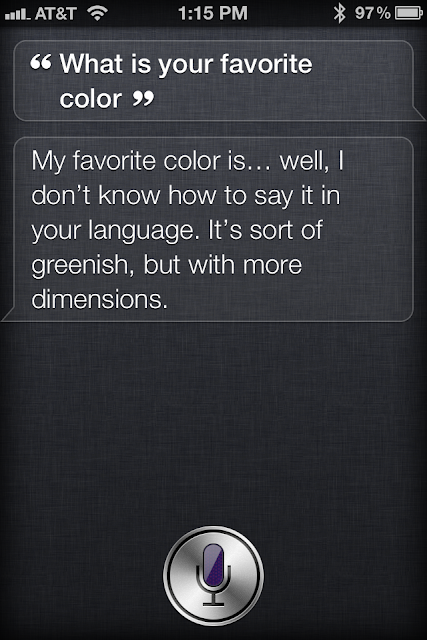





0 comments:
Post a Comment